
Measuring Curved Track for Cutting
Here is an utterly painless, completely foolproof method for measuring curved sectional track parts for cutting. It involves no numbers or calculations, so it shouldn't be one bit scary. You only need two things:
- a printer connected to your PC
- AnyRail software
The software is free to download. The free version has just one limitation: you can only use up to 50 pieces of track in a single plan. Since this process only involves one piece of track, it won't cost you a dime!*
Before getting down to business, you'll need to do a few things to set the stage for cutting Micro-Track (you'll only need to do this once):
1. Download and install the software.
2. Launch the application, click Settings, and in the Units section (first one on the left) click the Measurement system icon, and select "Metric decimal units (mm)" from the list.
3. In the Settings bar, in the Sizes section, set the Width to 250 and Height to 200. (This creates a horizontal workspace about the size of a sheet of letter paper.)
4. In the Settings bar, in the Flex section (about the middle of the bar), set the Minimum radius to 10.
5. In the Settings bar, in the Behavior section (toward the right), make sure Autoconnect is unchecked.
6. Click Track libraries, and in the section for Z, choose "Z Micro-Trains Micro Track."
7. Click Home and in the Show section make sure the checkbox next to Roadbed is checked.
Now you're ready to start the process!
Step 1. In AnyRail, click the button in the track library palette for a curved track piece corresponding to the desired radius. This will deposit the part onto the drawing surface.
Step 2. Click the button for flex track in the track library palette. This will deposit a piece of flex onto the drawing surface.
Step 3. Right-click on the flex track, and choose "Curve flex..." from the menu. In the popup window, enter the angle and the radius of the piece of cut track.
Step 4. Drag the curved track section into the middle of the page, and position the curved flex track such that one end of the flex exactly overlaps the end of the section. To make it easier to distinguish the parts, you can color one of them by right-clicking on the part and selecting "Create Section."
Tip: Save paper—if you have more than one curved piece to cut, draw them all on one page by repeating the above steps.
Step 5. Set the Zoom setting (lower right corner of the screen) to 1:1. Click File > Print. (You may need to set the printer to landscape mode; otherwise it may print two pages.)
Step 6. Now you have a full-size image of the cut piece of track superimposed over an uncut piece. To determine how much roadbed you need to remove, place the track part over the image such that it straddles the remaining visible portion of uncut curved track piece, with the index pins (tiny silver balls—see photos at right) positioned within this section.
Step 7. With a Sharpie or other sharp marker, draw lines on the roadbed that align with the marks for the remaining visible portion of uncut curved track piece. This is the portion of roadbed to remove in order to create the desired angle; you can proceed to cut the track following the instructions.
Tip: Save this drawing in a file for future use. You can re-use the same track parts by right-clicking on them and changing the angle and radius as needed.
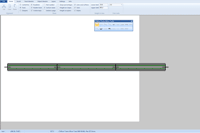
Here is a piece of Micro-Trains Micro-Track flex on the AnyRail workspace.
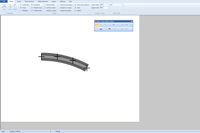
This is how the flex track looks after the curve angle and radius are applied.
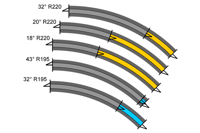
Here are several curved pieces to cut, as rendered by AnyRail.

Place a piece of track over the section that represents the difference between the cut and uncut parts, with the index pins straddling this section.

Mark the track at each end of the section that represents the difference between the cut and uncut parts. This is the portion to remove.
*You may find, after playing around with AnyRail, that it's the easiest-to-use track planning software ever, and like so many other modelers I know, you'll probably find the modest license fee is well worth it. (No, I'm not allied with the developer of AnyRail; I just really like the software.)
Also see:
Copyright © 2007-2013 by David K. Smith. All Rights Reserved.